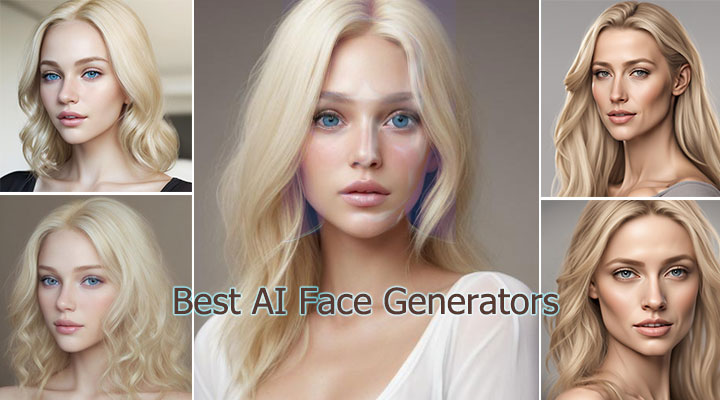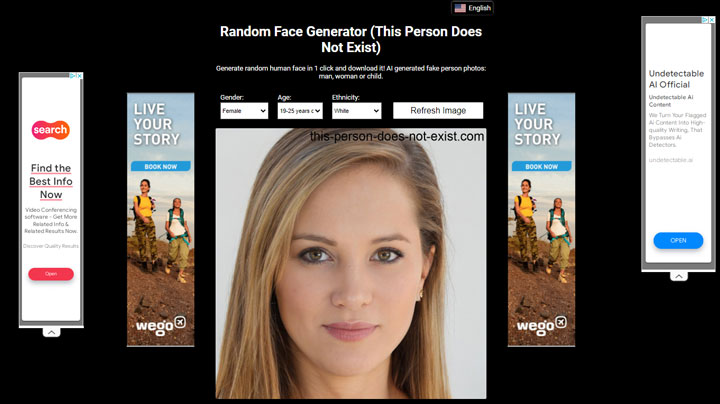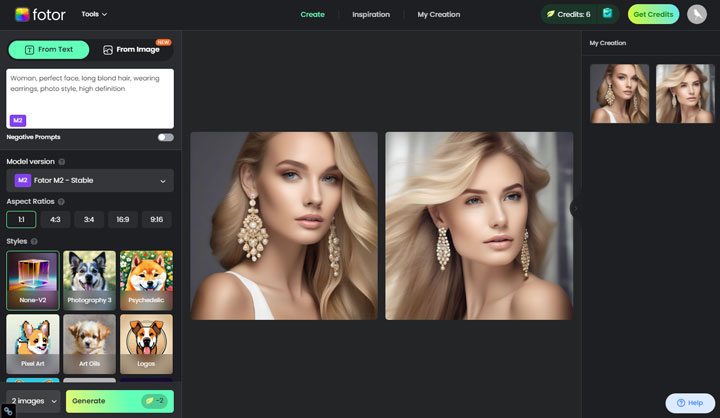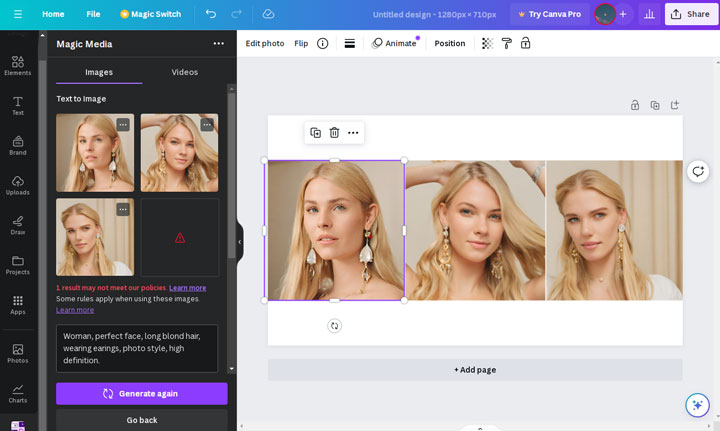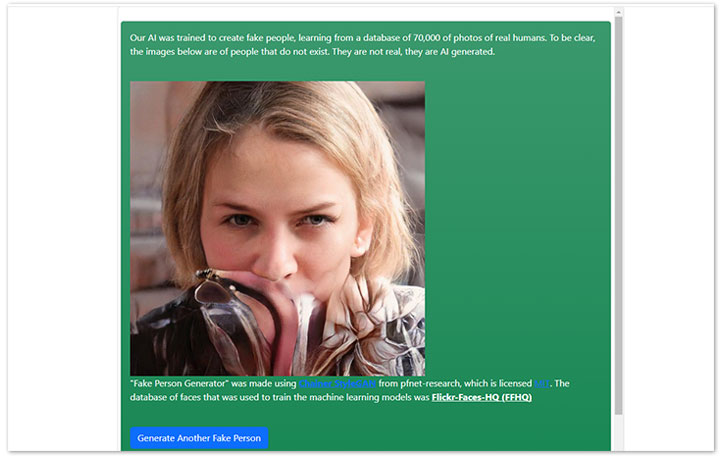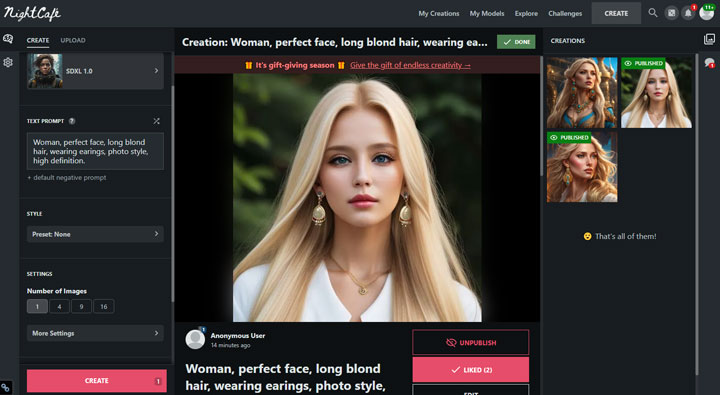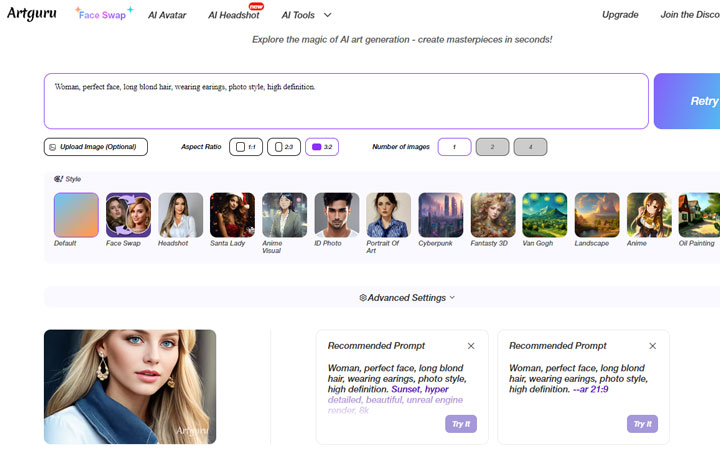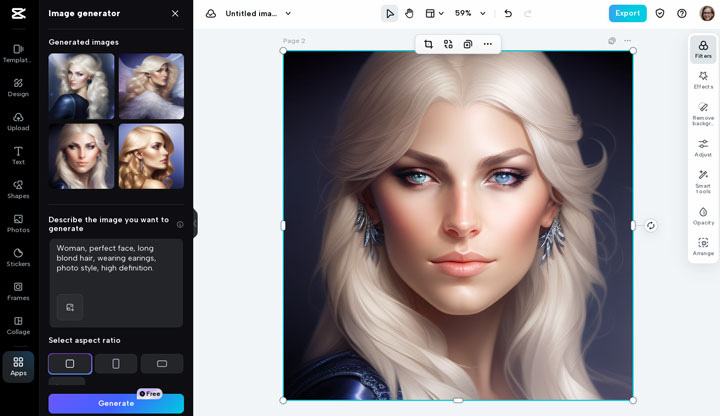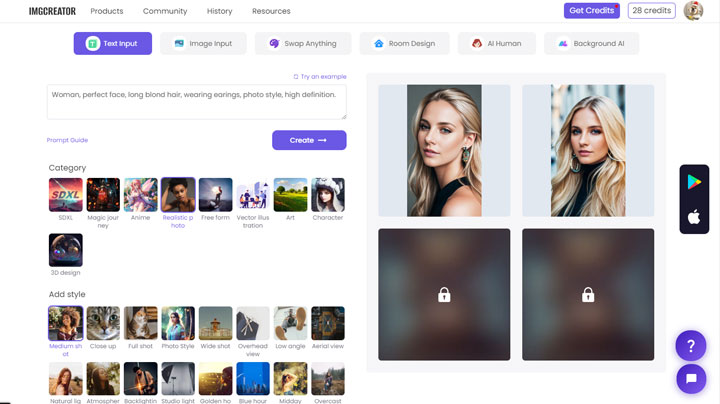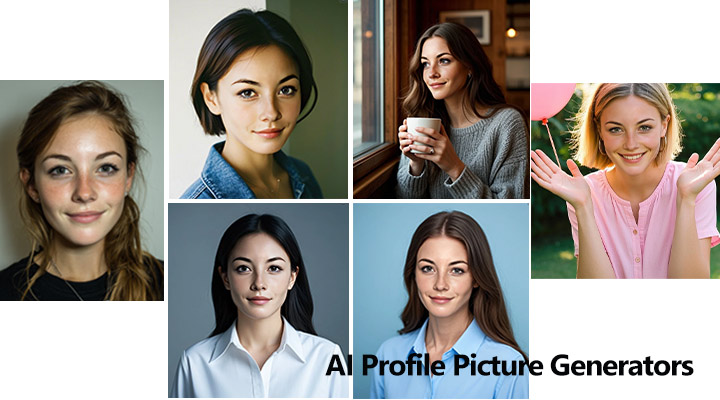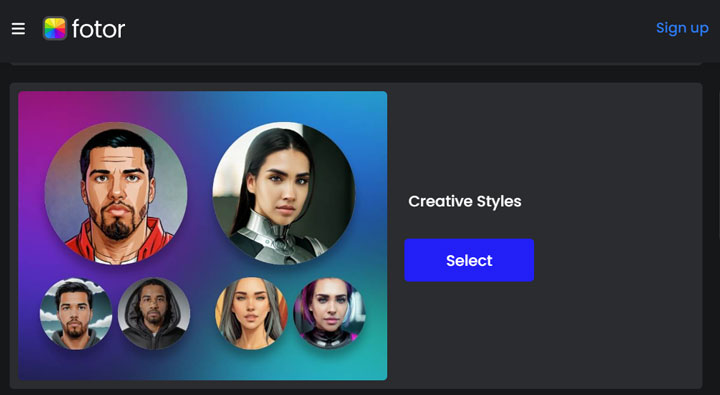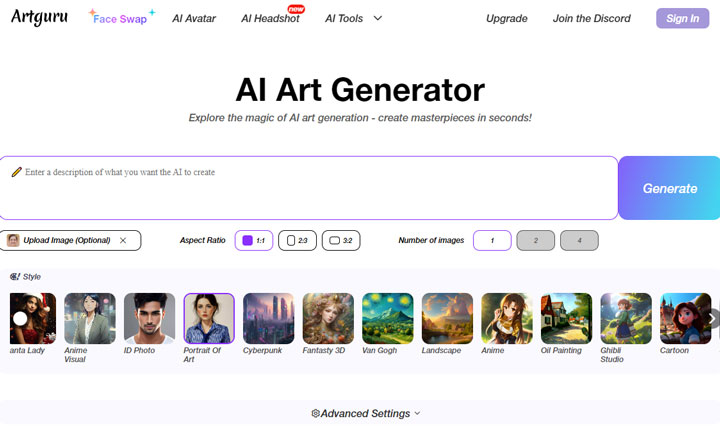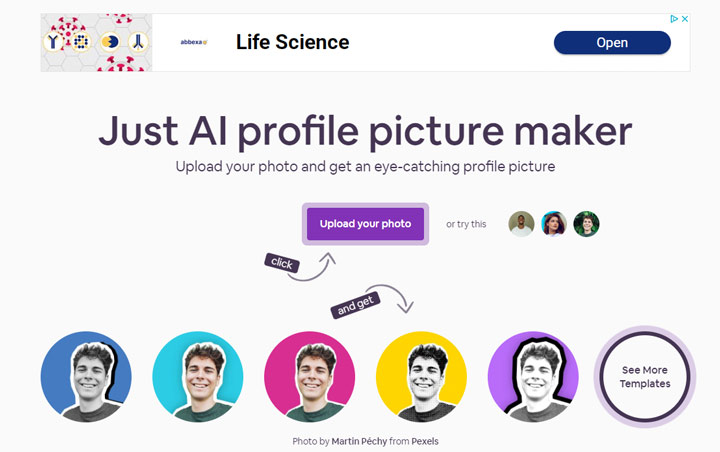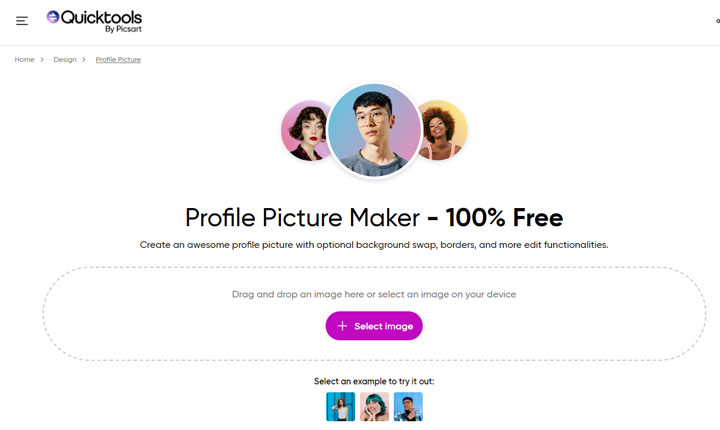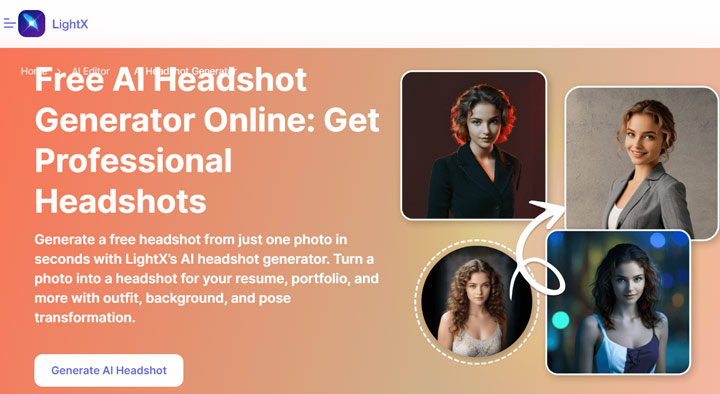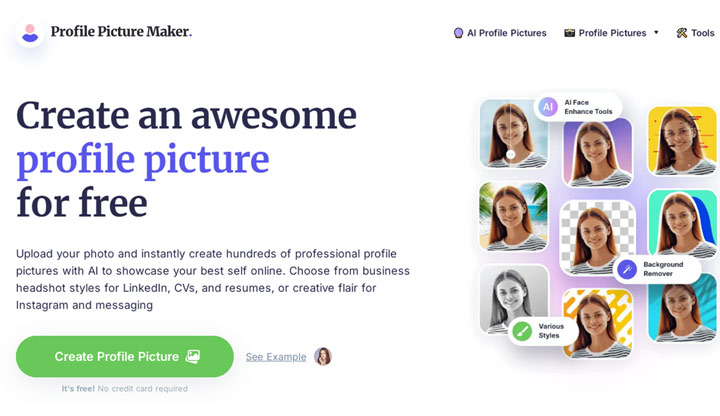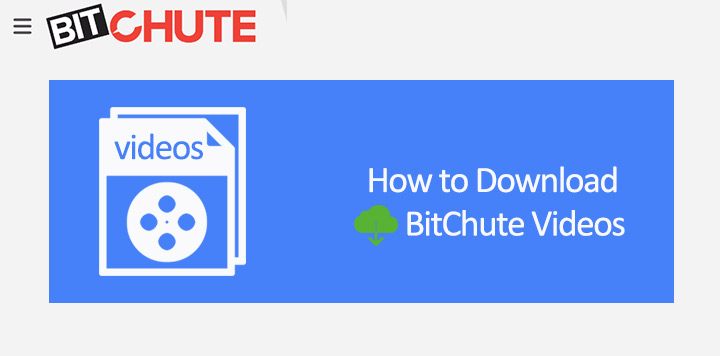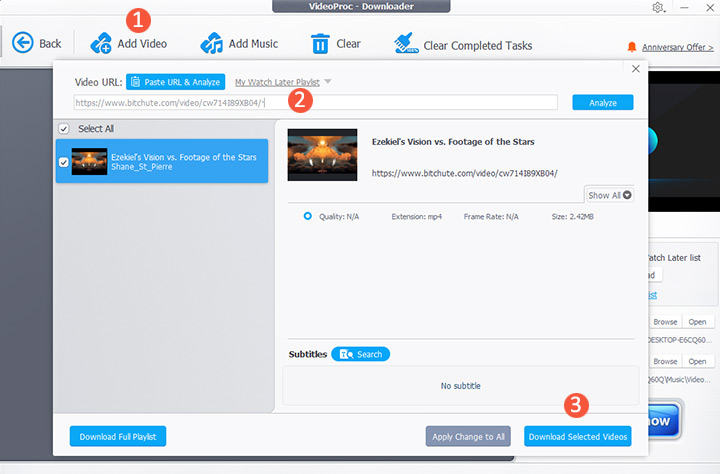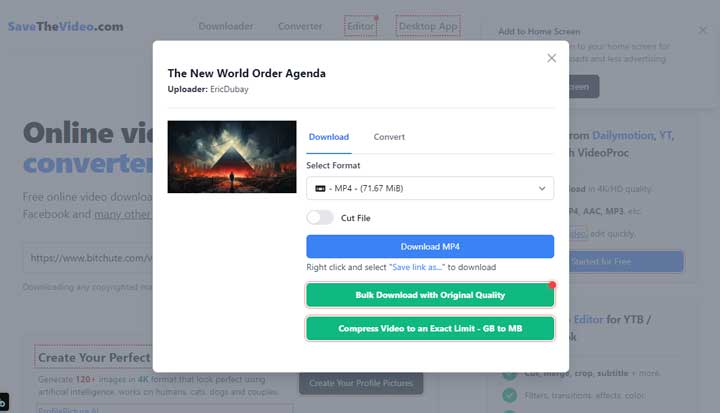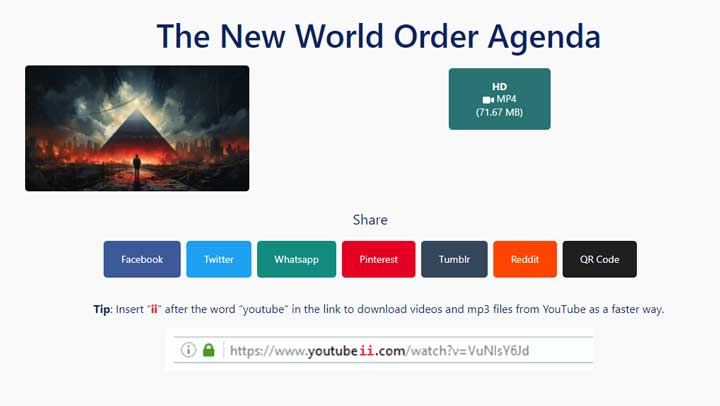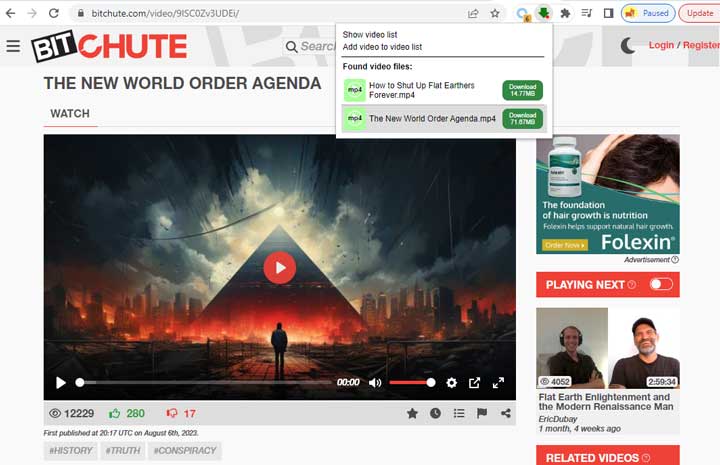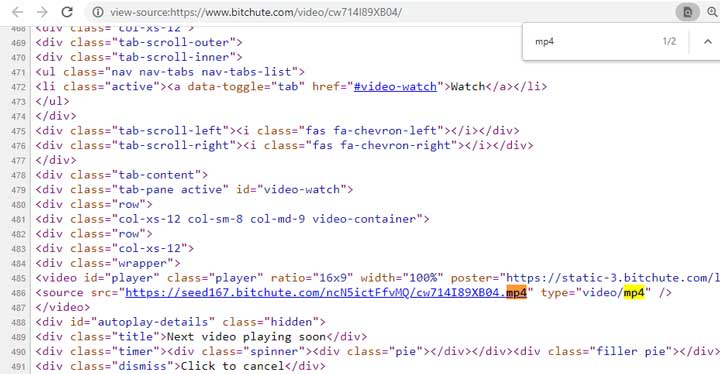In the dynamic realm of video production, the quest for superior visual quality has led to the rise of AI-powered video upscaling software. While conventional methods fall short, the integration of artificial intelligence and deep learning has revolutionized the enhancement of low-resolution footage, promising remarkable results. As creators explore the multitude of options available, selecting the optimal AI video upscaling solution becomes pivotal.
This article serves as a guiding beacon through the intricacies of five leading contenders: VideoProc Converter AI, Pixop, Movavi Video Converter, Topaz Video AI, AVCLabs Video Enhancer AI, and DVDFab Video Enhancer AI. Delving into the features, pros, and cons of each. So you know which is your best pick.
What is the best AI video upscaling software?
VideoProc Converter AI
In the expansive landscape of AI video upscaling, VideoProc Converter AI distinguishes itself as a cost-effective yet robust solution. Geared towards creators who seek to enhance their video content without breaking the bank, VideoProc Converter AI leverages the power of artificial intelligence to bring an array of transformative features to the table.
At the heart of VideoProc’s appeal is its commitment to affordability without compromising on quality. Whether you’re revitalizing aging footage, optimizing digital copies, or upscaling low-resolution videos, VideoProc Converter AI positions itself as a versatile ally. The software employs AI-driven Super Resolution, allowing users to upscale videos up to 4K with remarkable visual fidelity. This proves invaluable for scenarios where preserving intricate details in old archives or breathing life into low-quality footage is paramount.
Furthermore, the software introduces additional AI-powered tools, including Frame Interpolation for smoother playback, video stabilization to eliminate shakes, and denoising for enhanced clarity. These supplementary features collectively contribute to the transformation of lackluster footage into visually striking, steady, and sharp-looking videos.
Price:
Free trial for videos under 5 minutes
1-Year subscription: $25.95
Lifetime license: $45.95
Pixop
Pixop stands as a cloud-based powerhouse, elevating video enhancement with a seamless blend of machine learning and AI. Targeting media professionals, filmmakers, and post-production aficionados, Pixop positions itself as an invaluable asset for breathing new life into digital archives and upscaling low-resolution videos. Its unique approach revolves around automated AI filters, simplifying complex enhancement processes for a broad audience.
At the core of Pixop’s appeal is its accessibility. A cloud-based solution, all you need is an internet connection to unlock its transformative capabilities. This makes it an attractive option for those seeking a versatile video enhancement tool that doesn’t require extensive hardware resources.
Price:
Pixop adopts a pay-as-you-go pricing model, ensuring flexibility based on your video processing and storage needs. With a 14-day free trial, users can explore its features before committing to a plan. For precise pricing details, it’s advisable to check the official website.
Movavi Video Converter

Movavi Video Converter, a cornerstone of the popular Movavi suite, steps into the realm of AI video upscaling with a focus on simplicity and versatility. Positioned as an accessible multimedia toolkit, Movavi introduces an AI upscaling feature, allowing users to elevate video resolution up to eight times its original quality. This software caters to users who seek a comprehensive solution for various multimedia tasks beyond just video enhancement.
Price:
Movavi Video Converter adopts a straightforward pricing structure. Priced at $54.95 for a one-year license and $64.95 for a lifetime license, it provides users with the flexibility to choose the duration that aligns with their needs. Additionally, users can opt for the Video Suite bundle, offering lifetime access to all Movavi video apps.
Topaz Video AI
Topaz Video AI emerges as a leading player in the realm of AI video upscaling, distinguishing itself through precision and a laser focus on specific enhancements. Targeting deinterlacing, motion interpolation, and upscaling up to 8K, Topaz Video AI positions itself as a specialized tool for those seeking top-tier results in these specific domains.
Price:
Topaz Video AI is available for a one-time cost of $299, offering users lifetime access to the software along with one year of new AI models and major upgrades. This pricing structure provides a balance between a substantial initial investment and the assurance of continued updates.
AVCLabs Video Enhancer AI
AVCLabs Video Enhancer AI enters the stage as an AI-powered solution designed for enhancing and upscaling videos with a focus on affordability. Positioned as an accessible yet powerful tool, AVCLabs caters to users seeking an all-encompassing enhancement experience. From upscaling low-resolution videos to advanced features like video deblurring and color correction, AVCLabs aims to provide a comprehensive solution for video quality improvement.
Price:
AVCLabs Video Enhancer AI offers a range of pricing plans to accommodate different user needs. Users can opt for a one-month plan priced at $39.95, a one-year plan at $119.95, or choose a lifetime license for $299.90. The flexibility in pricing ensures that users can select a plan that aligns with their usage patterns and budget.
DVDFab Video Enhancer AI
DVDFab Video Enhancer AI positions itself as a user-friendly yet powerful tool for upscaling low-resolution videos with automated enhancements. Targeting users who prioritize ease of use without compromising on quality, DVDFab employs artificial intelligence to enhance brightness, saturation, color correction, denoising, deblurring, and artifact removal. Whether you’re a tech-savvy enthusiast or a casual user, DVDFab aims to deliver a hassle-free yet effective video enhancement experience.
Price:
DVDFab Video Enhancer AI offers flexible pricing options to cater to different user preferences. Users can opt for a one-month license priced at $59.99, an annual license at $79.99, or choose a lifetime license for $159.99. All plans include free upgrades for the duration of the license, providing continual access to the latest enhancements and features.