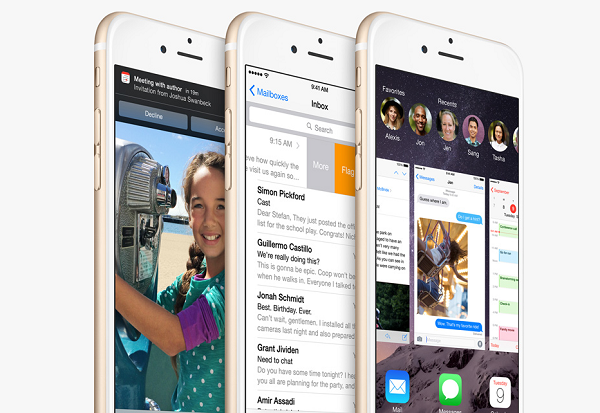It is reported that Apple has officially stopped code signing iOS 7 for iPhone and other iOS devices to make way for the new iOS 8. So, updating iPhone, iPad and iPod Touch to iOS 8 is only a matter of time. iOS 8.0.1 is reported to make iPhone users fail to make calls or use Touch ID fingerprint sensors. Fortunately, new iOS 8, namely iOS 8.0.2, is released timely to fix the bugs. So, it is suggested to download the latest iOS 8 version and install it on iPhone 6/6 Plus/5S/5C/5/4S.
Is Your iPhone Compatible with iOS 8?
Before updating iPhone to iOS 8, you should check whether your iPhone is compatible with iOS 8. iPhone models compatible with iOS 8 include iPhone 4S, iPhone 5, iPhone 5S/5C, iPhone 6 and iPhone 6 Plus. Other iOS devices that can work with the new iOS 8 contain iPad 2 and later and iPod touch 5th generation. That is to say, only iPhone 4 is removed from the list.
So, if you’re an iPhone 4S user or newer iPhone owner, you can freely upgrade iPhone to iOS 8.
How to Update iPhone to iOS 8?
This part will introduce two ways to update iPhone to the latest iOS 8 software: update iPhone to iOS 8 on iPhone directly and upgrade iPhone to iOS 8 over iTunes.
Method 1: Update iPhone to iOS 8 software on iPhone itself
- Make a complete backup of iPhone via iTunes or iCloud. (Note: This is a must-have step before installing and upgrading iPhone to iOS 8 in case something wrong happens while updating.)
- Check if you have enough storage space for iOS 8 upgrade. If not, please delete some files firstly. This update requires about 5.8GB of storage space to temporarily store the download during update process, although iOS 8 will only occupy 1.1GB on iPhone.
- Click on Settings > Scroll download to General > hit Software Update > download and install iOS 8.
- Restart iPhone after finishing the above steps.
Method 2: Update iPhone to iOS 8 over iTunes
This method surpasses the first one because you don’t need to delete things on you iPhone for iOS 8 upgrading. But before using iTunes to update iPhone to iOS 8, please verify if you’re running on the latest iTunes edition. After getting newest iTunes ready, please begin iOS updating by following the steps below. Likewise, it is necessary to back up your iPhone to iTunes or/and iCloud.
- Connect iPhone to your computer. Once iPhone is detected by iTunes, move to the next step.
- Click Check for Update instead of Restore iPhone button to see if iOS 8 is available for your iPhone.
- Download and install iOS 8.
Since the download will go into your computer, you don’t need to erase files in your iPhone to make space for iOS update.
As you can see, both the ways to upgrade iPhone to iOS 8 are very easy to handle. After finishing iOS 8 updating, you can enjoy the amazing iOS 8 features, such as, share files with different apps, execute time-lapse photography, and answer calls from your computer. Powerful as iOS 8 iPhone is, you can also add an extra feature to enjoy better user experience on iPhone – play DVD movies on iOS 8-based iPhone.
For more info: http://www.winxdvd.com/resource/update-iphone-to-ios-8.htm